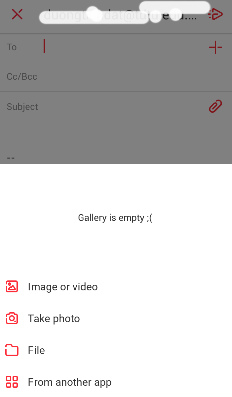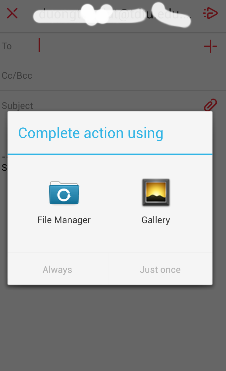Setting Google Workspace account on mobile devices
I. Using Gmail on Android and iOS
1. Adding account
- Start Gmail app
- Click
 on the top-left, select settings
on the top-left, select settings  , and add account
, and add account
- Select Google and Existing
- Enter your email address and password, click Next
- Once the account is added successfully, user can see emails:
2. Sending mail with Gmail
- Start Gmail app, click floating action button at the bottom right compose new email.
- Add cc and bcc recipients
3. Formatting message
4. Attaching files
- Click attach file button
 .
.
II. Using myMail on Android and iOS
1. Install myMail
- Install myMail from PlayStore or App Store
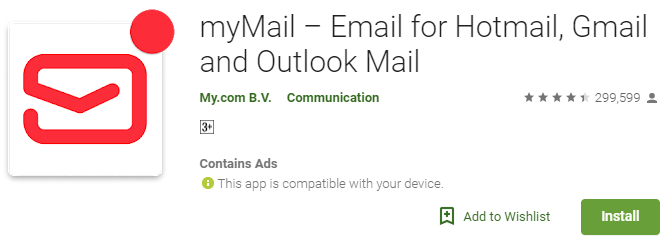
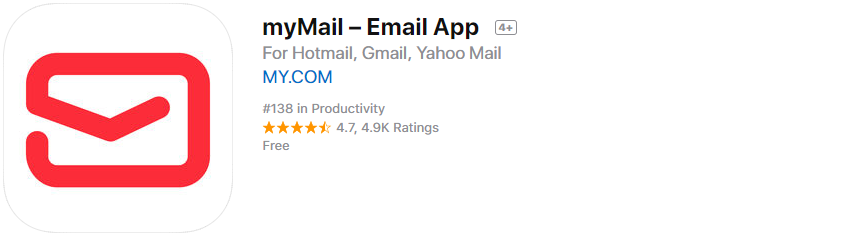
2-Adding account
- Start my Mail with this icon

- Select
 and add account
and add account
- Select Existing account or enter your email address and password, then Next
- Select Allow myMail read, send, delete and manage your email
- Then Done
3. Sending mail with myMail
- Start myMail, select pencil button
 to compose new mail.
to compose new mail.
4. Adding emotional icons
5. Attaching files
- Select attach button
 to add files.
to add files.
 on the top-left, select settings
on the top-left, select settings  , and add account
, and add account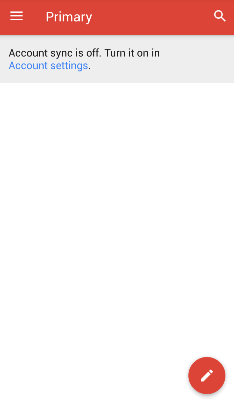
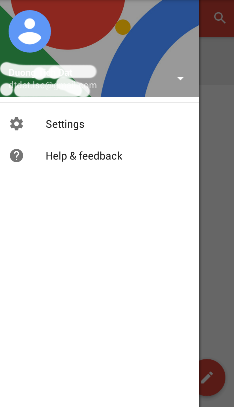
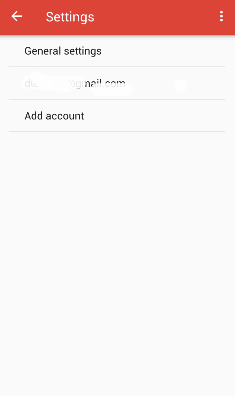
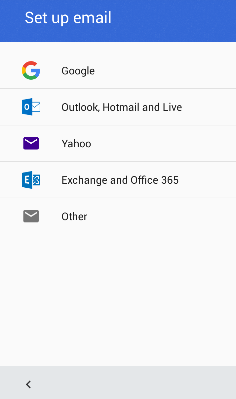
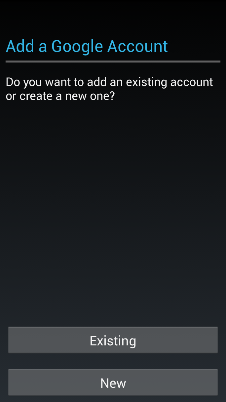
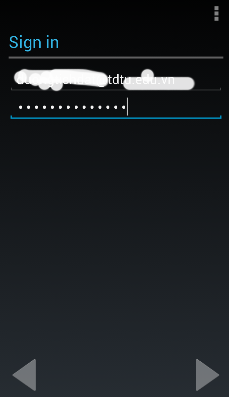
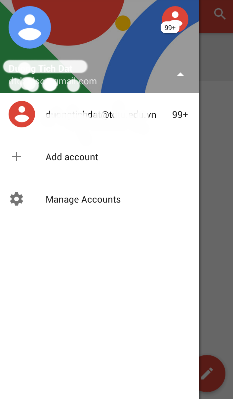
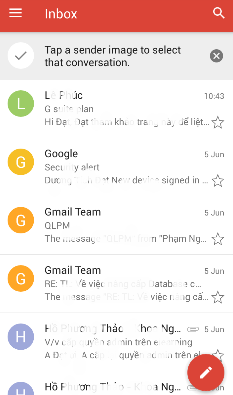
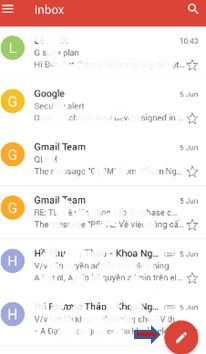
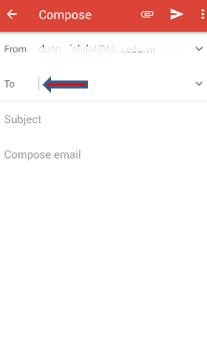
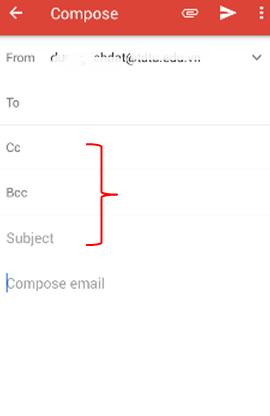
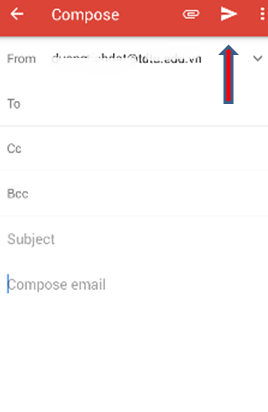
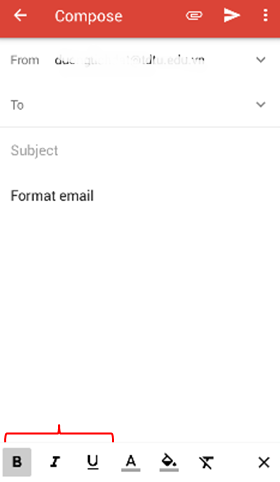
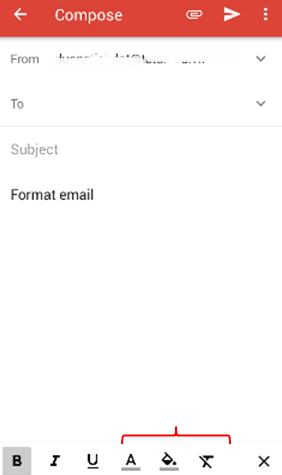
 .
.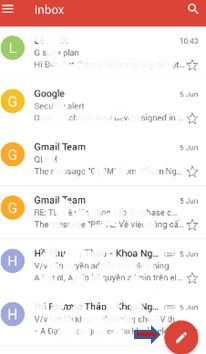
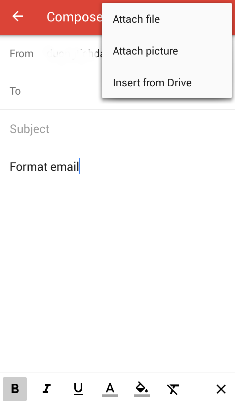
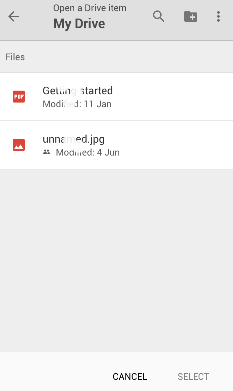
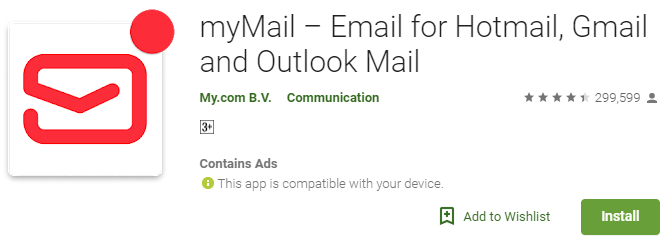
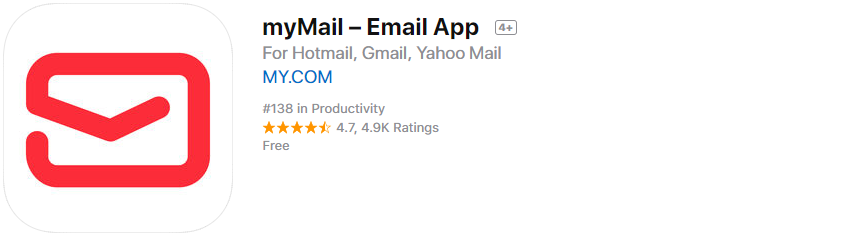

 and add account
and add account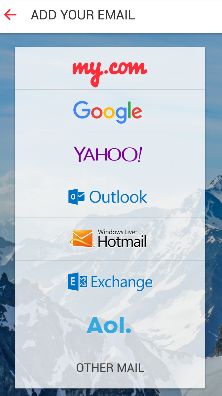
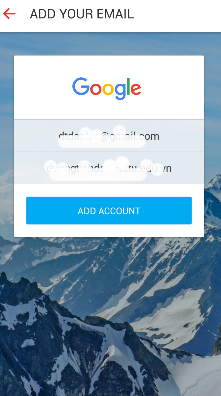
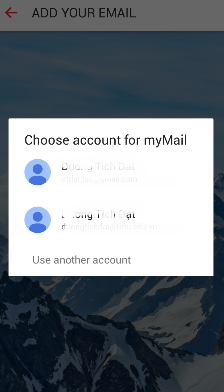
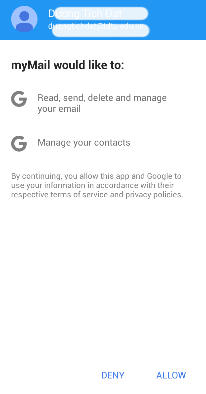
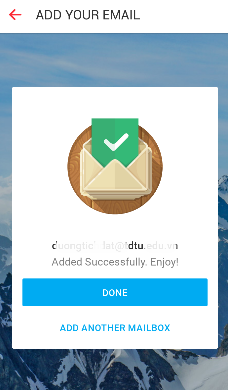
 to compose new mail.
to compose new mail.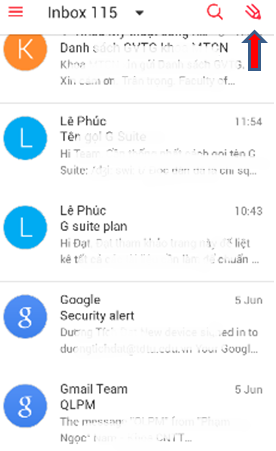
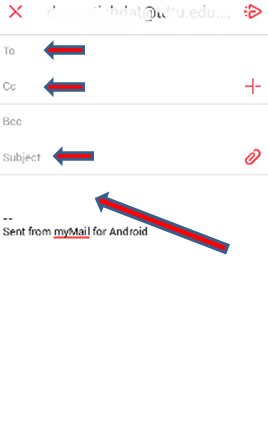
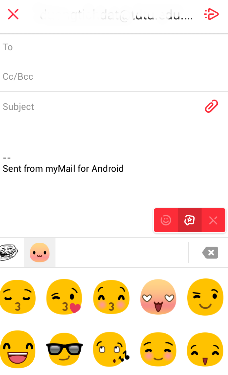
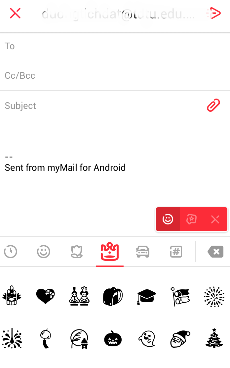
 to add files.
to add files.