Thunderbird is a free mail client that is widely used in the community. You should download the latest version for better compatibility. To use Google Workspace with Thunderbird, user have to do 2 things: Enable IMAP on Google Workspace account and add Google Workspace account to Thunderbird.
1-Enable IMAP on Google Workspace
- Sign in your Google Workspace account
- Visit Settings -> Accounts and Import, click Google Account settings
- Move to IMAP Access, select Enable IMAP
- Jump to the end of screen and click Save changes
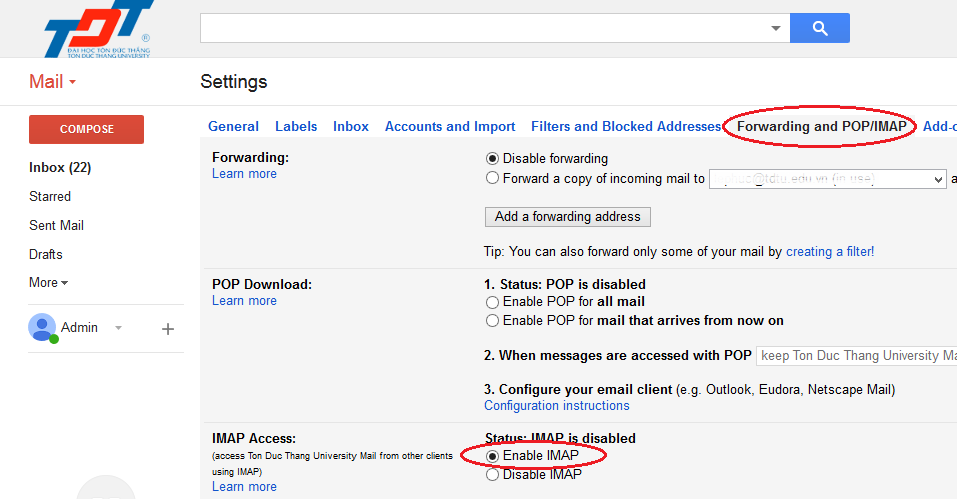
2-Add Google Workspace account to Thunderbird
Supposing you are using Thunderbird with your old account nguyenvana@tdt.edu.vn, the follwing precedure will add your Google Workspace account (nguyenvana@tdtu.edu.vn) to the current Thunderbird installation.
- Start Thunderbird. Visit File > New > Existing Mail Account... or select Create a new account: Email as in the picture:
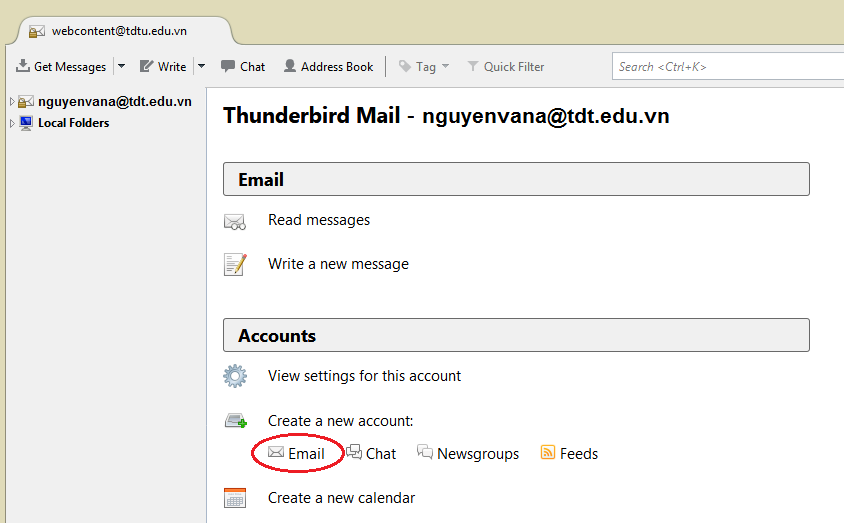
- Select Skip this and use my existing email:
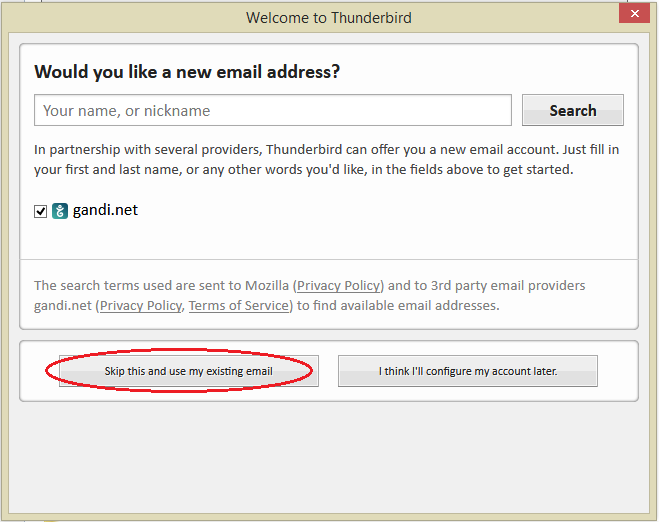
- Enter your name, your TDTU email address and password, click Continue
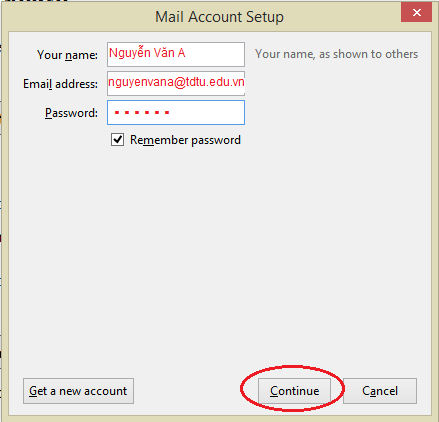
- Thunderbird automatically detect configuration parameters:
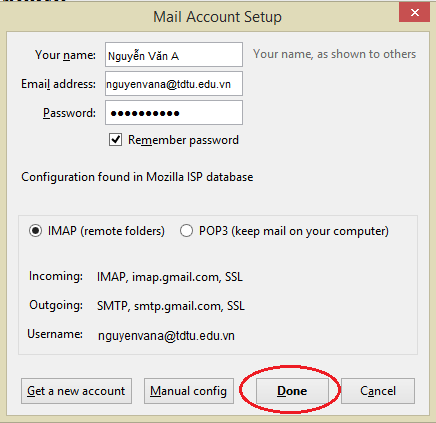
- Click Done. Your are required to sign in your Google Workspace. Sign in with your TDTU email address and Google Workspace password.
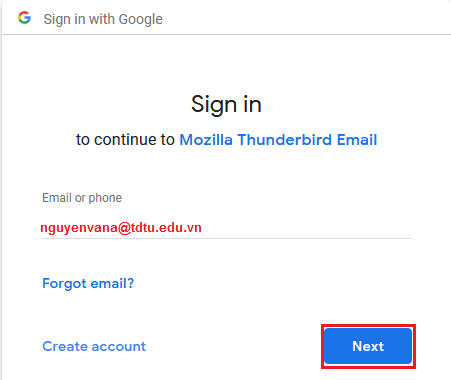
- Authorize Thunderbird mail client to access your Google Workspace account. Click Allow
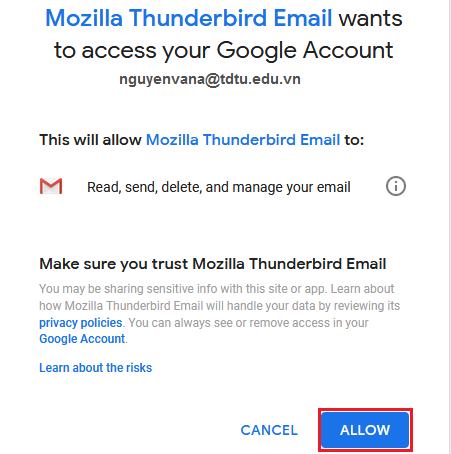
Now, you can send and receive emails on Google Workspace with Thunderbird.
This instruction is for Thundrebird version 52.9. If you are using other version of the software, you can try with similar settings or contact TDTU IT Department for support.
